What is A/B testing?
A/B testing lets you optimize message performance by giving you the ability to test different versions of your triggered messages. Some examples of variants you might want to A/B test are:
- Different messaging copy
- Sending an MMS (image or GIF) vs SMS (text only)
- Different wait times
You can test up to 6 variants within one A/B test.
To add an A/B test to a journey:
- Drag A/B test onto the path from the menu on the left or click A/B test from the pop-up menu. The A/B test options window appears.
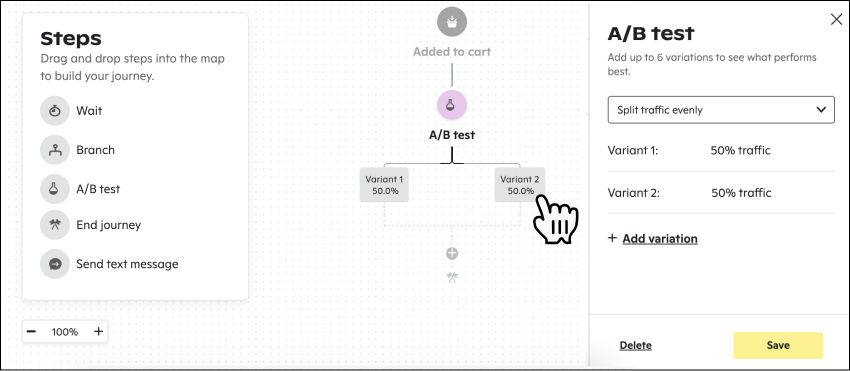
- Choose Split traffic evenly or Customize traffic split to test among all variants.
- Click +Add variant
- Add up to 6 variants to test for, ensuring that the split percentage totals 100%.
- Click Save. The A/B test is added to the path.
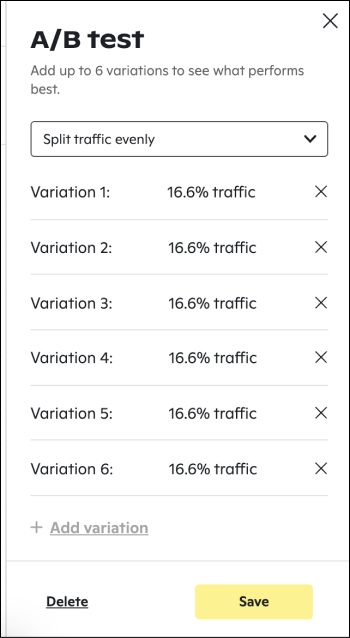
Note: You can add one decimal point, e.g., 10.5%, again ensuring that the overall variants total 100%.
After a journey with an A/B test is triggered, you can monitor the performance and choose a “winner.”
Note: To ensure you have enough data to determine which variant of your A/B test is successful, we recommend that you run your A/B test for at least one month.
Track an A/B test's performance
You can view the results of an A/B test.
- Click on the Send text message step in the A/B test variant to view the Message performance pop-up screen.
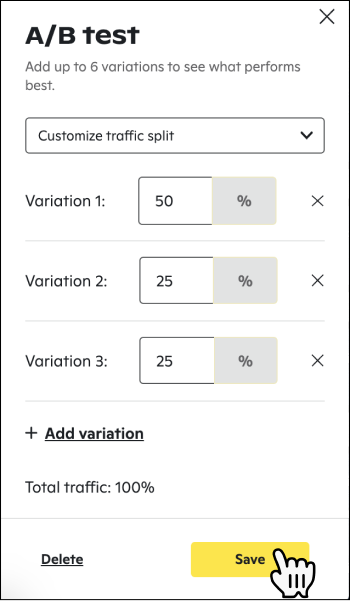
Choose the winning A/B test variant
After comparing the results of your messages and deciding on a winner, there are two options you can take:
Option 1: Edit the journey and assign the winning variant 100% of the split. After you save this change, another version of your journey will be created. You can still access previous versions by using the version dropdown on the top-right corner of the screen.
Option 2: You can drag the winning message onto the path and then delete the A/B test step, which serves to recreate the journey with the winning path. After you save this change another version of your journey will be created. You can still access previous versions by using the version dropdown on the top-right corner of the screen.