With the Attentive and Shopify integration, you can further define your segments in Attentive using Shopify customer data. After you've set up the integration, you must edit the segmentation settings so that the customer data points appear in the segment builder, as described in the following procedure.
Edit Shopify segments
Complete the following steps to edit your Shopify segments to sync customer data:
- Select App Marketplace from the left navigation panel.
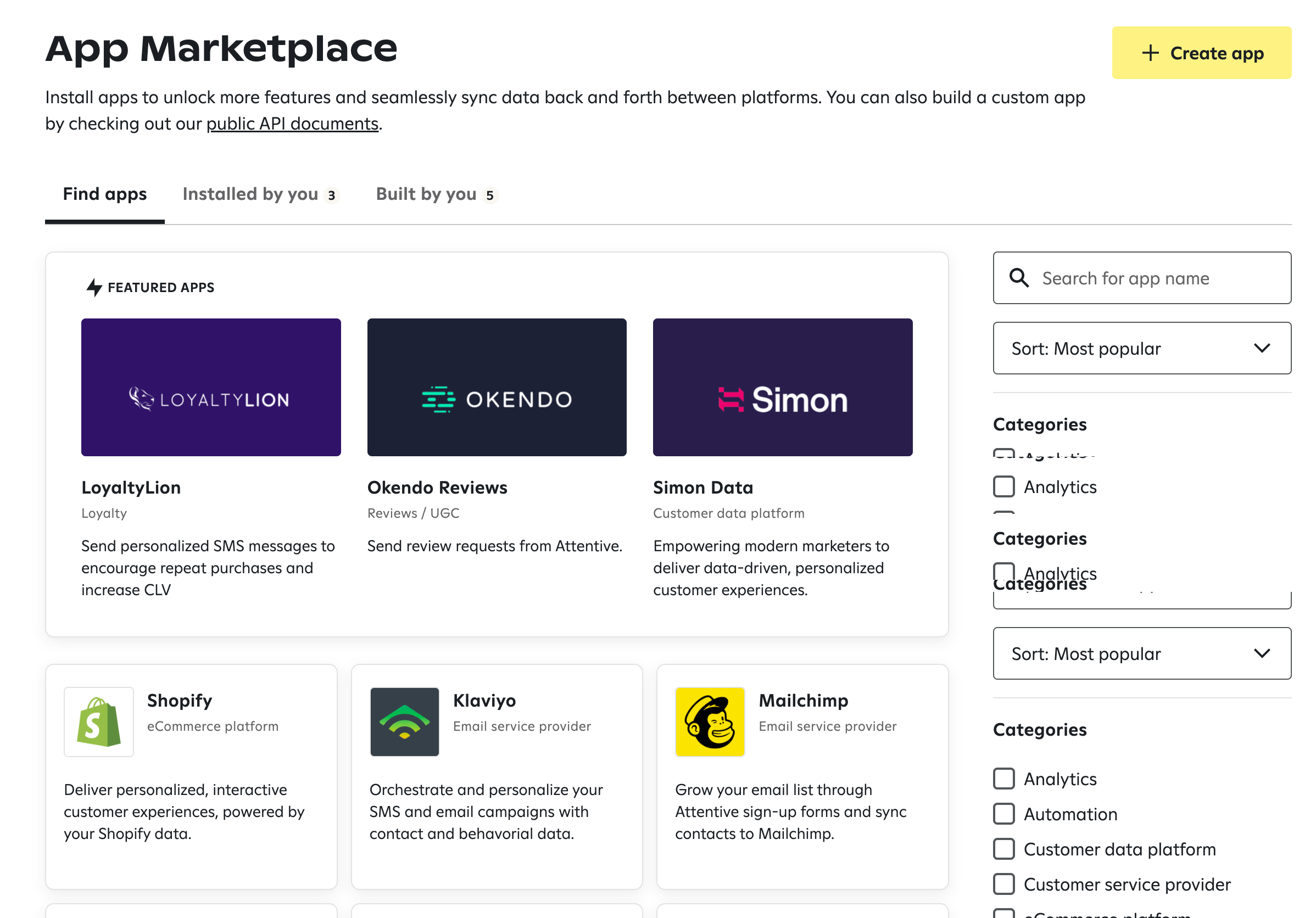
Your current and connected integrations appear on the page. - Click the Shopify tile or search for Shopify in the search bar.
- Click the Settings tab and scroll to the Sync Customer Data section and click Edit Segmentation.

The Edit Shopify segmentation page appears. - Edit each data point toggle (for example: Accepts Marketing, Currency, Customer State, and so on) to allow which data points appear in the segment builder. For example, the following toggle shows that the Accepts Marketing data point is enabled (✓):
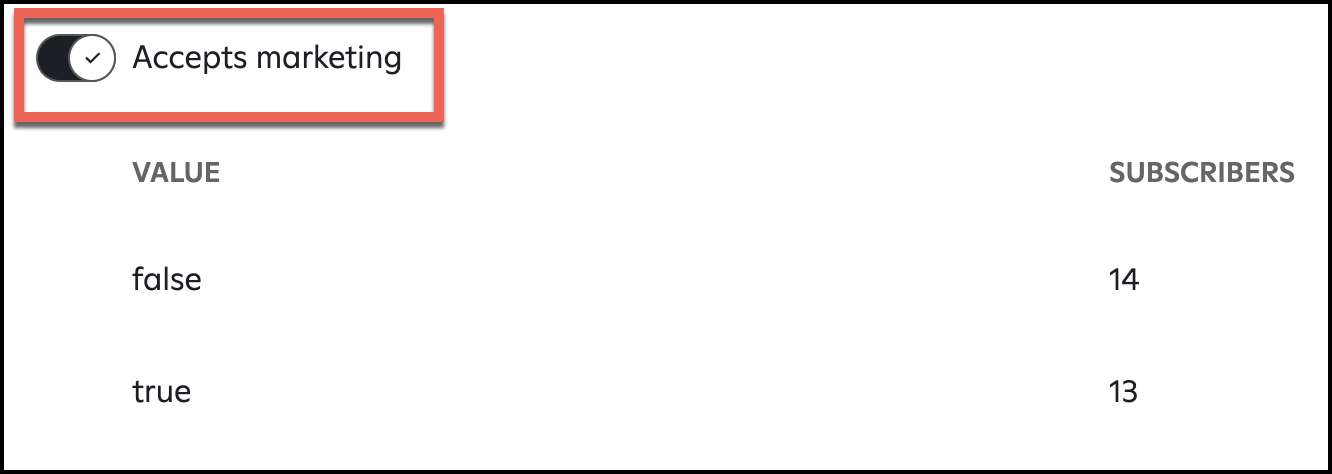
As another example, the following toggle shows that the Currency data point is disabled (X):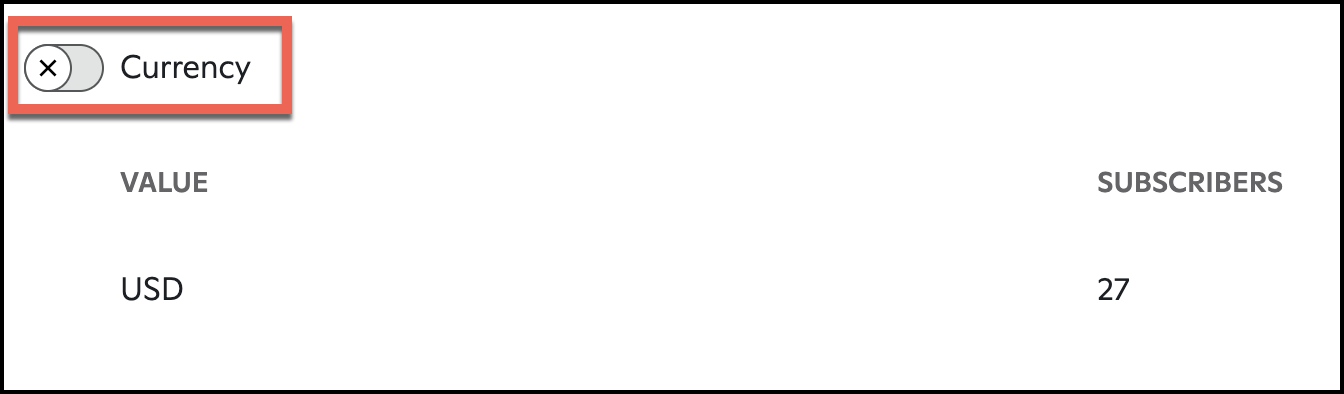
- Click Save changes after you've edited the data points. The customer data points now appear in the segment builder.