Heads up: This article assumes that you’re already familiar with how both journeys and segments work. Before proceeding, you may want to check out the following:
Joined a segment journeys trigger when a subscriber enters into a specific segment that you specify. You can use joined a segment triggers to send welcome messages to subscribers who signed up for your VIP program and send them special offers or discounts, send new outfit drops to subscribers in product-specific segments, and much much more.
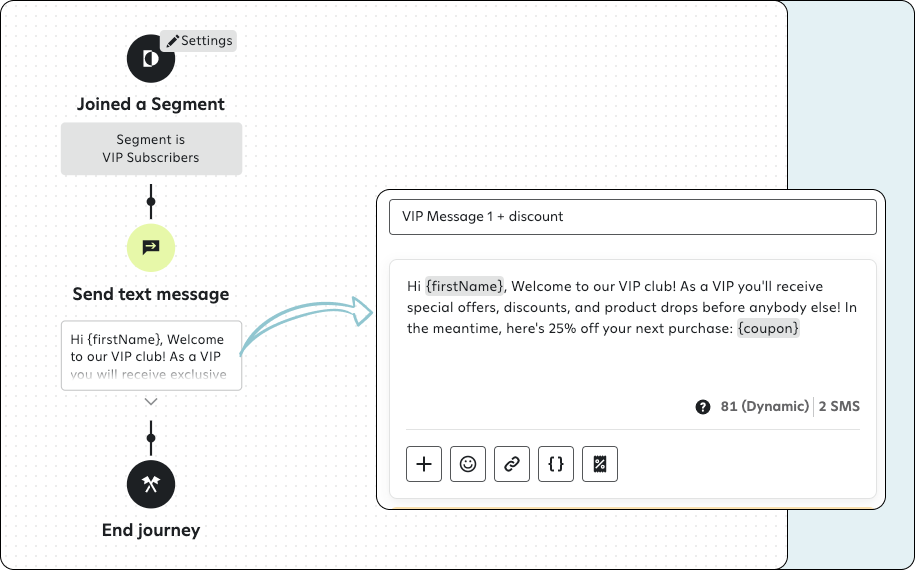
By default, prebuilt joined a segment journeys are very simple:
- When a subscriber joins a segment, the journey sends them a customizable message.
And that's it!
But you can go much further with joined a segment journeys, and add additional steps like actions, rules, and more, just like with other journeys.
Looking for the best ways to use joined a segment journeys for your brand? Check out Use cases: Joined a segment journeys.
You should know
- Subscribers enter joined a segment journeys only if they join the segment after you activate the journey. Subscribers that were included in the segment before you activated the journey will not enter the journey. If you want to send a message to subscribers who joined a segment before you activated a joined a segment journey, send them a one-time message campaign.
- We strongly recommend leaving Quiet Hours on for all messages sent in joined a segment, especially for journeys that use dynamic segments. Because subscribers often enter segments at odd, non-business hours, joined a segment journeys have the potential to send subscribers multiple messages outside of business hours.
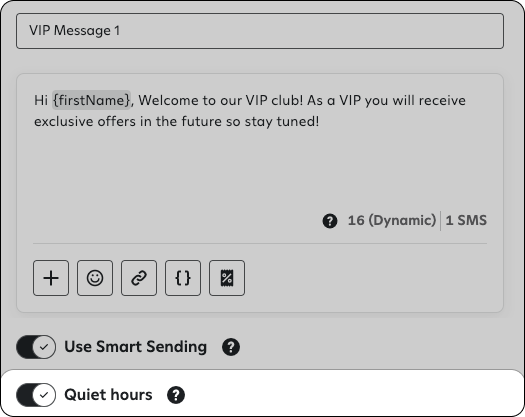
- Segments used in journeys have specific rules for when you can edit or delete segments based on the status of the journey:
- Active journeys: You can edit the segment, but not delete it.
- Draft journeys: you can edit the segment, but not delete it.
- Paused and inactive journeys: You can both edit and delete the segment.
- Subscribers will trigger the journey each time they meet the criteria to enter a segment. If a subscriber falls out of the segment and then re-enters in the future, the journey will be triggered again, as long as the entry frequency allows.
Create a joined a segment journey
Before diving in and creating a joined a segment journey, you should decide which segment you want to create a joined a segment trigger for. Although you can create or select one when making joined a segment journeys, you’ll have an easier time framing messaging and subsequent steps if you decide on a segment ahead of time.
To create a joined a segment journey:
- While signed in to Attentive, go to Journeys.
- Click +Create journey.
- Click the Joined a Segment journey tile, and then click Get started.
- Click Settings on the Joined a Segment trigger.
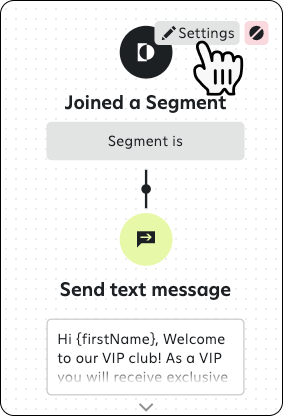
- Click the Choose a segment dropdown, select which segment you want subscribers to join to trigger the journey, and then click Apply selection. If you haven’t yet, you can also click + create a new segment to use for your joined a segment journey.
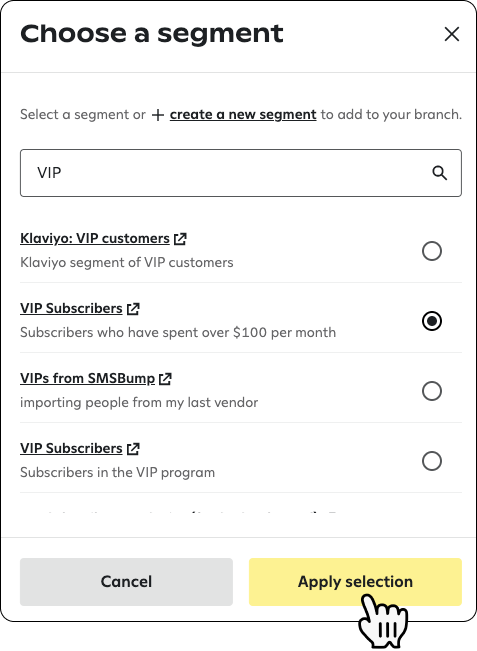
Tip: You can use the search box to more easily find a specific segment. - Click Save in the lower right corner of the Joined a segment panel.
- If you want to add any additional actions or rules, do so now.
- Once you’re finished, click Turn on to launch your journey. Once your joined a segment journey is turned on, subscribers will enter it as soon as they join the selected segment.