You can edit features of existing (active, inactive, or draft) sign-up units. Active sign-up units are paused while you edit to provide you with flexibility within the design editor and to prevent edits from appearing live as you edit.
Tip! If you don't want to pause your active sign-up unit in order to edit it, you instead can copy it, and then edit the copied version. See Copy a sign-up unit for more information. Note that your impression metrics will be reset on your newly created copy.
Note: If you need to archive a sign-up unit, see Archive sign-up units.
Search for a sign-up unit
To search for an existing sign-up unit:
- Navigate to the Sign-up Units tab.
- Search and/or filter on the list of sign-up units in the Sign-up method table as follows:
- To search by name, click in the search box above the table and enter a string of text.
The table starts to filter the units based on the string of text.
- To filter by status, click the All Statuses drop-down and select Active, Inactive, or Drafts.
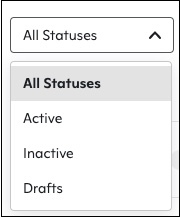
- Scroll through the list of units on the Sign-up method table until you find the one you're looking for.
Activate or deactivate an existing sign-up unit
To change the status of a sign-up unit:
- Navigate to the Sign-up Units tab.
- If necessary, you can search or filter on the Sign-up method table to find the sign-up unit you're looking for.
- Click the three dots at the end of the row of the unit you want to change.
- Choose Activate (or Deactivate) from the menu.
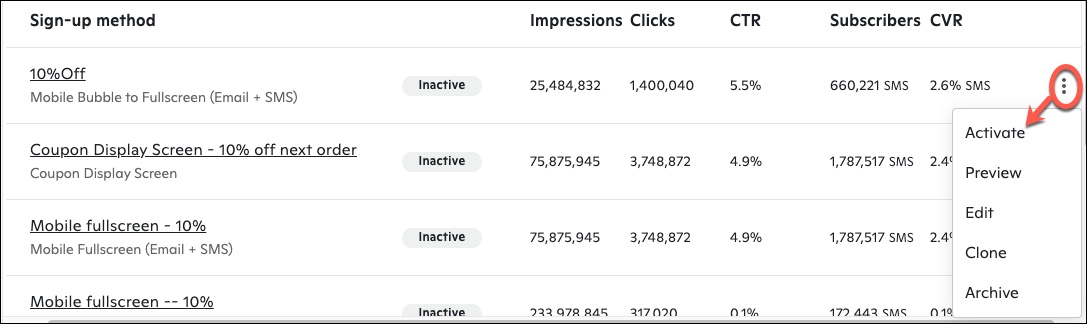
Edit existing sign-up units
To edit an existing sign-up unit:
- Navigate to the Sign-up Units tab.
- If necessary, you can search or filter on the Sign-up method table to find the sign-up unit you're looking for.
- Click the three dots at the end of the row you want to edit.
- Choose Edit from the menu of options.
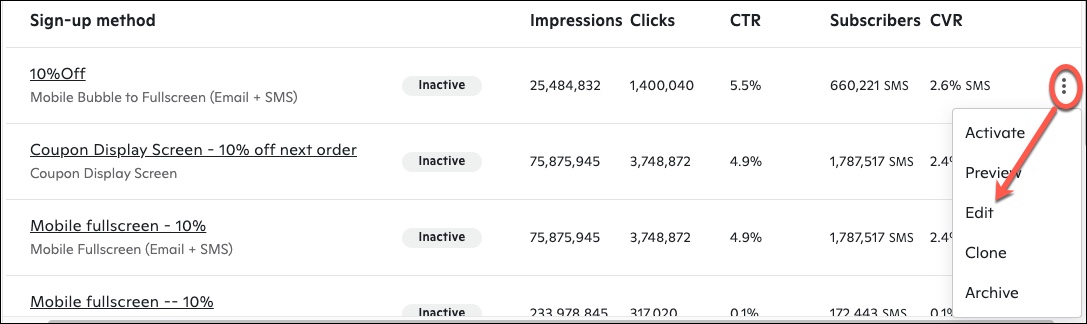
Note: If you choose an active unit to edit, click Pause and edit on the pop-up before continuing to prevent incremental changes from being pushed live as you edit.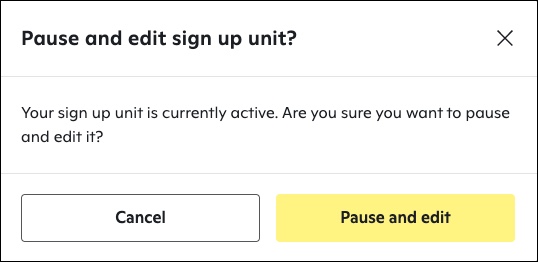
The sign-up unit opens to the Design tab, where you can make your changes. To learn more about how to change the style options of your sign-up unit, see Design a sign-up unit.